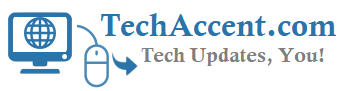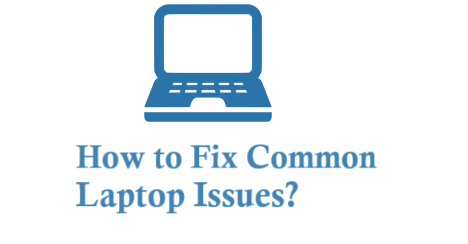Laptops have become indispensable companions in our daily lives, bridging the gap between work, communication, entertainment, and education. However, like any complex technology, laptops are not immune to issues that can disrupt their seamless functionality.
From glitches and slowdowns to hardware malfunctions, encountering laptop problems can be frustrating. But fear not, as this comprehensive guide aims to empower you with the knowledge to troubleshoot and resolve common laptop issues. Whether you’re a student, a professional, or an everyday user, mastering these solutions will help you confidently navigate the digital landscape.
If you wish to learn about specific issues of laptops, visit Laptops Studio!
Slow Performance and Lag
Clearing Unnecessary Files
Clearing unnecessary files is an essential step in optimizing your laptop’s performance. Accumulated clutter, like temporary files and caches, can slow your laptop’s responsiveness. Routinely clearing these files can free up valuable storage space and improve overall speed.
Managing Startup Programs
Managing startup programs can significantly enhance your laptop’s startup and operation. By disabling unnecessary programs from launching with your laptop, you reduce the time it takes to boot up. Moreover, this action frees up system resources, ensuring a smoother experience.
Upgrading RAM
If your laptop feels sluggish even after these steps, consider Upgrading RAM. RAM (Random Access Memory) affects your laptop’s ability to handle multiple tasks simultaneously. Increasing RAM capacity can improve multitasking capabilities, making applications run more smoothly and reducing lag.
This upgrade is particularly beneficial for those who engage in resource-intensive tasks such as gaming or video editing.
Overheating and Fan Noise
Overheating and fan noise represent a frequently encountered and interconnected laptop issue that can impact performance and user experience.
Cleaning Dust and Debris
Dust accumulation can cause overheating. Carefully open your laptop’s casing and clean the internal components using compressed air.
Using Cooling Pads
Elevate your laptop with cooling pads to improve air circulation and dissipate heat more effectively.
Applying New Thermal Paste
Applying fresh thermal paste can improve heat transfer between the CPU and heatsink if your laptop’s CPU is overheating.
Battery Drain and Short Battery Life
Calibrating the Battery
Calibrating the battery involves fully discharging and then fully charging it. This process helps the laptop accurately measure the battery’s capacity, improving the accuracy of battery life indicators and combating battery drain by ensuring optimal performance and longer battery life.
Adjusting Power Settings
Opt for power-saving settings when using the laptop unplugged. Dim the screen, turn off Bluetooth, and close unused applications to conserve battery life.
Replacing the Battery
If your laptop’s battery is old and its capacity has significantly diminished, replacing it with a new one might be necessary.
Blue Screen of Death (BSOD)
When a computer experiences a BSOD, it stops functioning normally and displays a blue screen with a message containing information about the error that occurred. The following measures would help resolve the issue of BSOD:
Updating Drivers
Outdated or incompatible drivers can cause BSOD. Regularly update your graphics, chipset, and other essential drivers.
Running System File Checker (SFC)
The SFC tool scans and repairs corrupted system files that could be causing the BSOD.
Checking for Hardware Issues
Defective hardware elements like RAM or hard drives can cause a BSOD occurrence. Run hardware diagnostics to identify potential problems.
WiFi Connectivity Issues
WiFi connectivity problems frequently afflict laptops. Following these methods would help users connect to networks:
Restarting Your Router
Sometimes, the issue lies with the router, not the laptop. Restarting the router can often resolve connectivity problems.
Updating Network Drivers
Outdated or correct network drivers can result in reliable WiFi connections. Update drivers from the manufacturer’s website.
Forgetting and Reconnecting to Networks
If your laptop has trouble connecting to a specific network, “forget” the network and reconnect from scratch.
Unresponsive Touchpad or Keyboard
Unresponsive touchpad or keyboard issues are prevalent among laptops. These problems hinder navigation and input, affecting productivity. Remedies include the following troubleshooting steps to restore functionality and streamline user interaction:
Disabling and Enabling Touchpad
Laptops often have a keyboard shortcut to disable and enable the touchpad, which might have been accidentally triggered.
Updating or Reinstalling Drivers
Outdated or corrupted drivers can lead to unresponsive input devices. Update or reinstall drivers to fix the issue.
Checking for Physical Damage
If your touchpad or keyboard remains unresponsive, physical damage might be the cause. Consult a technician for repairs.
Software Glitches and Crashes
Software glitches and crashes are widespread occurrences in laptops. Resolving these issues entails the following troubleshooting methods to restore stability and ensure uninterrupted usage:
Running System Restore
If a recent software installation caused issues, use the System Restore feature to revert your laptop to a previous state.
Updating Operating System
Keep your operating system up-to-date with the latest patches and updates to resolve compatibility issues.
Reinstalling Problematic Software
If a specific application is causing frequent crashes, uninstall and reinstall it to fix potential corruption.
Conclusion
Navigating the labyrinth of laptop issues can be a manageable task. Armed with these troubleshooting techniques, you can confidently handle common laptop problems. Patience is critical; seeking professional help is okay if an issue seems beyond your expertise.
A well-maintained laptop ensures uninterrupted productivity and uninterrupted enjoyment of digital experiences. By mastering these solutions, you’re saving time and money and honing valuable skills in technology troubleshooting. So, embark on this journey armed with knowledge, and may your laptop-related woes be a thing of the past.