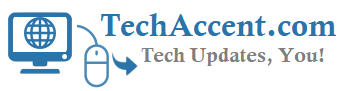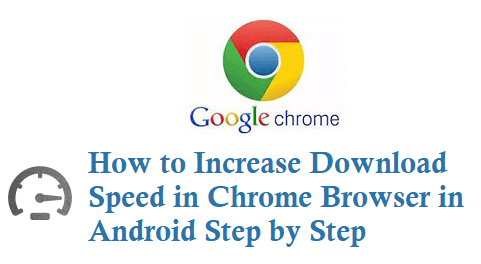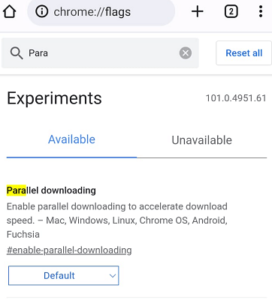If you are fed up with the slow download speed on your Android Chrome Browser then here is the best trick where you can Increase the Download Speed of your Chrome browser on Android Smartphone.
How to Increase Download Speed in Chrome Android
Follow the below steps to increase the chrome download speed for android
#1. Open Chrome Browser on Android
#2. Now in the Address Bar Type chrome://flags/
#3. Now it will display an Experimental Features Page above this there is a Search bar called Search Flags
#4. In the Search Flags bar Type Parallel Downloading, now it will display a section like below.
#5. Now in Parallel Downloading Dropdown choose Enabled Option, upon selecting at the bottom it will ask you to Relaunch the browser – Your changes will take effect the next time you relaunch Chrome.
Parallel Downloading in Chrome
Enable parallel downloading to accelerate download speed. – Mac, Windows, Linux, Chrome OS, Android, Fuchsia
Once you relaunched or restarted the browser you can see an Increase in Download Speed on the Chrome Android browser.
You can also watch the below video on how to increase or make downloads faster on Chrome Browser for Android Smartphones or Tablets.