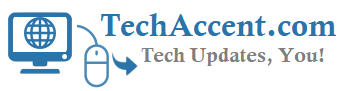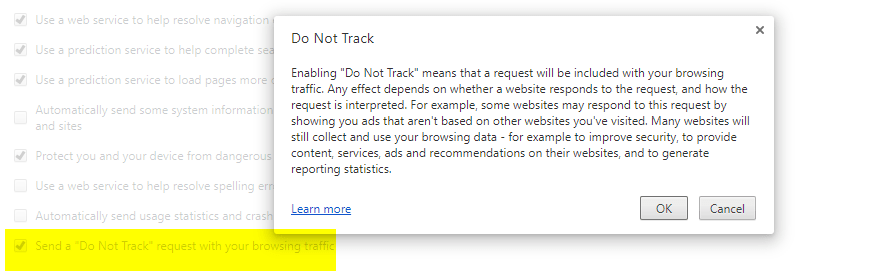Web privacy is very important these days, if you are not very concerned about it soon your browsing, personal information will be leaked to others. Follow below simple steps to not to be tracked from websites/other third parties.
How to enable Do Not Track on Chrome Browser
If you are browsing using Google Chrome then, go to settings icon on the top right or copy this link chrome://settings/
Look for Show advanced settings… bottom of the page and open it, now Under Privacy header, enable –> Send a “Do Not Track” request with your browsing traffic
Chrome Browser Android App :
Go to Chrome browser app on mobile, click on top right icon and go to Settings -> then Privacy ->
Now at bottom look for “Do Not Track” and Enable it.
Enabling “Do Not Track” means that a request will be included with your browsing traffic. Any effect depends on whether a website responds to the request, and how the request is interpreted.
How to enable Do Not Track on Firefox Browser
If you are browsing from Mozilla Firefox, then then go to Tools Tab (shortcut Alt+T) and look for Options Tab.
Now go to on Privacy Tab and under Tracking open manage your Do Not Track Settings link, then CheckMark – Always Apply Do not Track