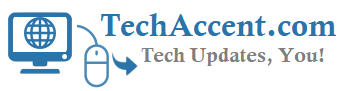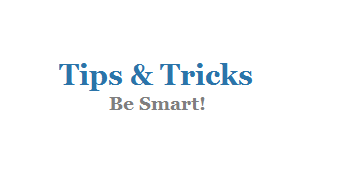Usually people get frustrated with waiting time when they open a new application, say a browser or a music player. some times out system hands up or doesnt respond fastly,in this case people live the system off and say to themselves “Shit its not working fine,have to change my ram or processor even board” :p.
so remember problem is not with your PC, if you maintain your PC with some basic tips you can make your pc run faster than what you are experiencing now.
below are some basic steps which helps keep your daily computing faster and smarter
Step 1 : One of the major things that increases your start up time drastically are startup items. Make sure that the programs in your system start up are less in number. I suggest only one startup program i.e. “Antivirus remaining are optional“.
To check your start up goto Run type “msconfig“(without quotes) and press “Enter” then a “Window” will appear.
Select “startup tab” there you can see the list of items that are installed in your computer and programs which are running at startup.
Select the “items” which are important and leave the remaining “unmarked” then click “apply” and “restart your sytem“.
Step 2 : Let your PC boot up completely before opening any applications. To know that check your mouse pointer if it shows busy symbol it means that the system is not ready so wait until it vanishes.
Step 3 : Uninstall the applications that are not being used. Refresh the desktop before opening any application or after closing any application this clears the unused content in ram and provides much space for your application.
Step 4 : Clean temporary files folder, to do this goto Start->run type “%temp%” (without quotes) and press “Enter” then you will get a folder with temporary files then select all(ctrl+A) the files in that folder and press shift+del so that the files permanently get deleted.
Step 5 : Do not clutter your desktop with a lot of shortcuts. Each shortcut on the desktop uses nearly 500 bytes of RAM which leads to the poor performance of the system even it may increase the system startup time. Don’t let the new applications to create a desktop shortcut that are not so important. My suggestion of desktop shortcuts are antivirus,recycle bin and games .
Step 6 : Empty the recycle bin regularly. The files are not really deleted from your hard drive until you empty the recycle bin.
Step 7 : Delete the temporary internet files regularly.To delete them follow these steps
Click Start, goto Control Panel, and then double-click on Internet Options goto General tab, click delete and select the options according to your need and click delete again.
Step 8 : Defragment your hard drive once every two months. This will free up a lot of space on your hard drive and rearrange the files so that your applications run faster. Use software for defragmenting because software’s take less time to defrag i suggest smart defrag.
Step 9 : Always make sure that C drive has enough empty space because if the ram is full the free space in C drive will be used as virtual memory. Install the larger applications in other partitions so that C drive is as empty as possible.
Step 10 : When installing new Softwares disable the option of having a tray icon. The tray icons use up available RAM, and also slow down the booting of your PC. Also disable the option of starting the application automatically when the PC boots.
You can disable these options later on also from the Tools or preferences menu in your application.
Step 11 : Protect your PC from dust. Dust causes the CPU cooling fan to jam and slow down thereby gradually heating your CPU and affecting the processing speed. Use compressed air to blow out any dust from the CPU. Never use vacuum.
Step 12 : Clear prefetch folder to do this goto Start->Run type “prefetch“(without quotes) and press “Enter”, a window will appear with some files in it select all files and press shift+del.
Step 13 : Clean your Ram regularly to do this follow the steps stated below or you may use the softwares that are available on web
Open notepad and type the following “mystring=(80000000)“
Save it on to your desktop as “Ram.vbe“
Now double click on it twice, the ram is cleared.